Create a myEDD Account
MyEDD is a secure web portal to access SDI Online, UI Online, and Benefit Overpayment Services. There are many options available at no cost to create a myEDD account. You can view myEDD in your preferred language by selecting the globe icon in the top right corner of the page.
How to Create a myEDD Account
This page presents and describes the process to create a myEDD account, logging in to manage your unemployment, disability, or Paid Family Leave benefits, or your benefit overpayments.
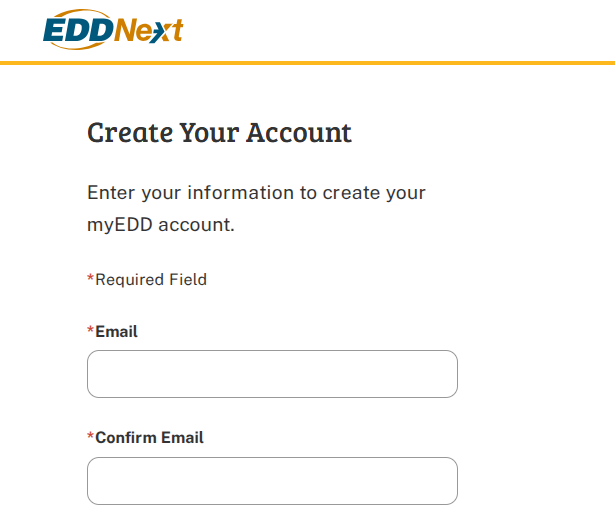
- Go to the myEDD login page: Copy myedd.edd.ca.gov into your browser and launch it.
- To create a myEDD account, select Create Account.
- To create your account, you will start by entering your personal email address and creating a password.
- When creating your password, please follow the password requirements. For security purposes, never share your password with anyone.
- Next, you will need to select your written language preference when receiving emails from myEDD.
- At the bottom of the page, you will have to agree to keep your contact information current so we can communicate with you.
We also ask that you report any fraudulent activity on your claim or account. We will send you an email with additional instructions to the email address you provided. Open the email and select Confirm Email. If you do not select Confirm Email within 48 hours, it will expire, and you will have to start creating a myEDD account again.
If you do not receive this email message, check your Junk or Spam folder. After your email is confirmed, you can log in to your account. Start by entering your email and password, then select Log In. For your security, you will be asked to verify your identity each time you log in.
myEDD First Time Login
The very first time you attempt to log in to myEDD, we will send a verification code by email. Later in the registration process, you will be able to set up another method to get the login verification code, including by text message or through an automated phone call.
This code is only valid for 5 minutes. Next, enter the 6-digit verification code that we emailed you and select Submit. If you do not receive this email message, check your Junk or Spam folder. Select Resend the email if you did not receive anything.
After you enter the verification code, you will need to set up your security question. Select a security question from the drop-down menu and enter the answer in the section below. Make sure you save the question and answer, in case you need to recover your password.
Select Continue after your Security Question and Answer have been saved. Next, you will set up your Login Verification method. Earlier, we sent you a verification code to your email. If you prefer to receive the code via text message or phone call, you may select either of those options.
To continue using email, select Use my email instead. In this case, we are going to select Text Message. Enter the phone number you want to use to verify your login and select Text Code. Next, you will be asked to enter the Verification Code that we sent by text message. If you do not receive this code, select Text again.
Once you enter the code, select Submit. You will be directed to a screen letting you know you have successfully set up text message as your login verification. When you log in to myEDD in the future, you will receive a code via text message to verify that the correct person is trying to log into your account.
You can now select myEDD Home. Congratulations, you’re done! To create or access your UI Online Account, select UI Online. To file and access your Disability Insurance benefits, or to file for Paid Family Leave benefits, select SDI Online.
To manage your benefit overpayment, make or view payments, or set up an installment agreement, select Benefit Overpayment Services.